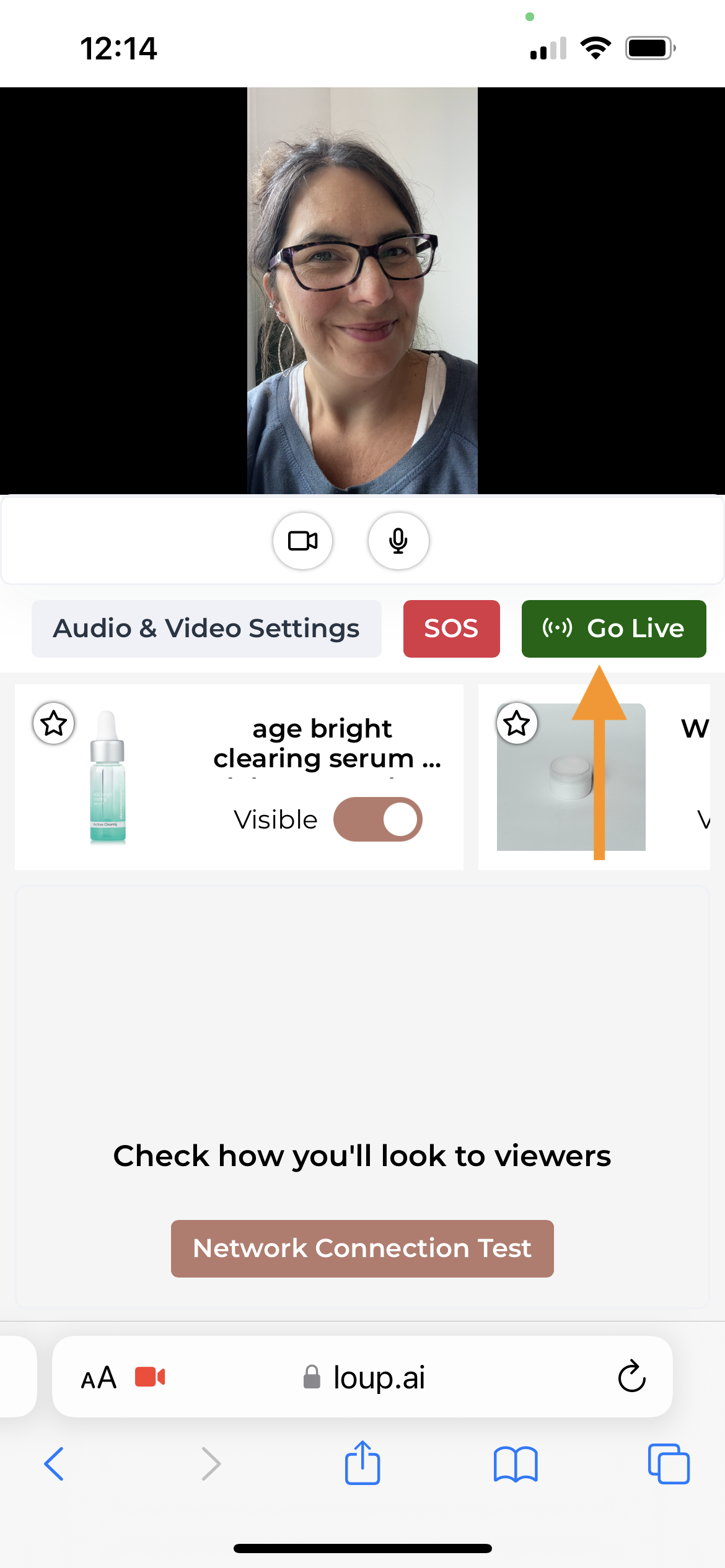What Devices Does Loup Support?
Our platform is web-based, so you can livestream from both desktop and mobile devices. Viewers can access your live events anywhere they are connected to the internet! Because most mobile devices are vertically oriented, your stream will change from a horizontal to vertical view depending on if you use a desktop or mobile device. The same desktop broadcasting best practices also apply to mobile.
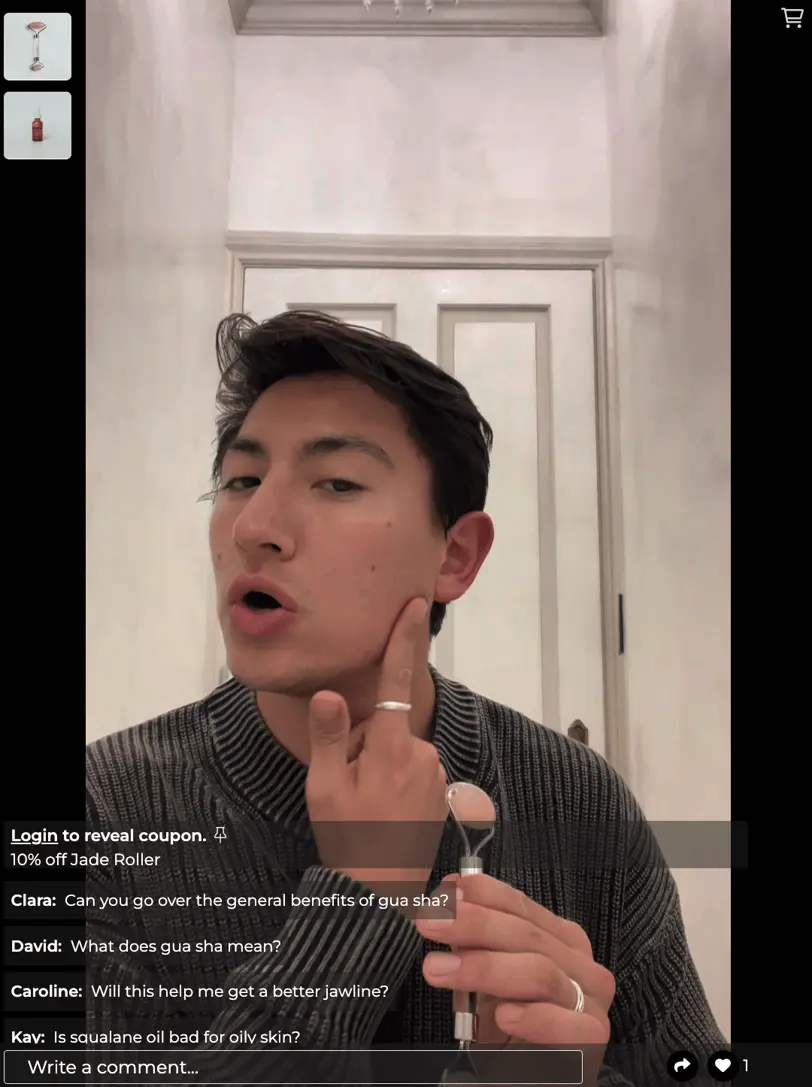
Setting up your event to be streamed from a mobile device
1. When you are setting up your Live Show, select ‘Portrait (9:16) from the ’Video Layout dropdown' 
2. If your event has already been created, go to the Summary page by navigating to (Videos > Live Shows > Clicking the name of the event you want to update >
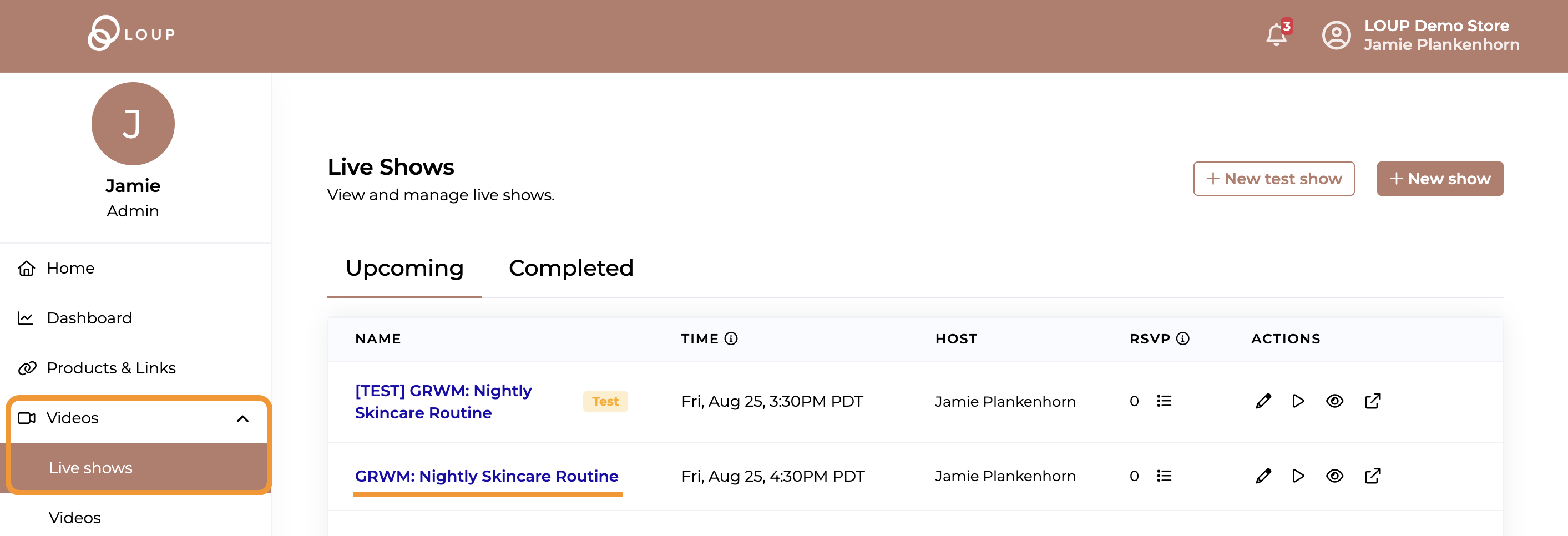
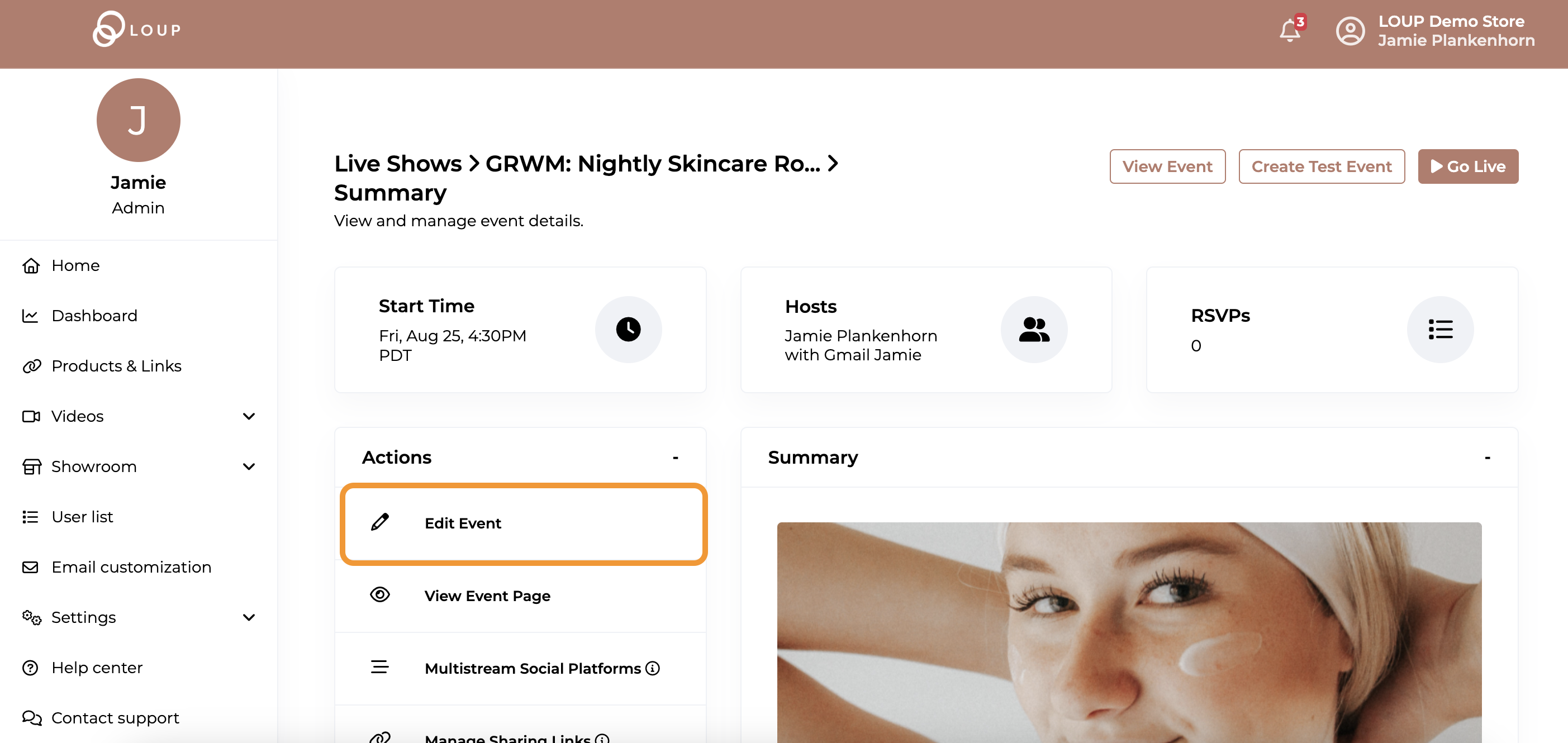
Select ‘Portrait (9:16) from the ’Video Layout dropdown' 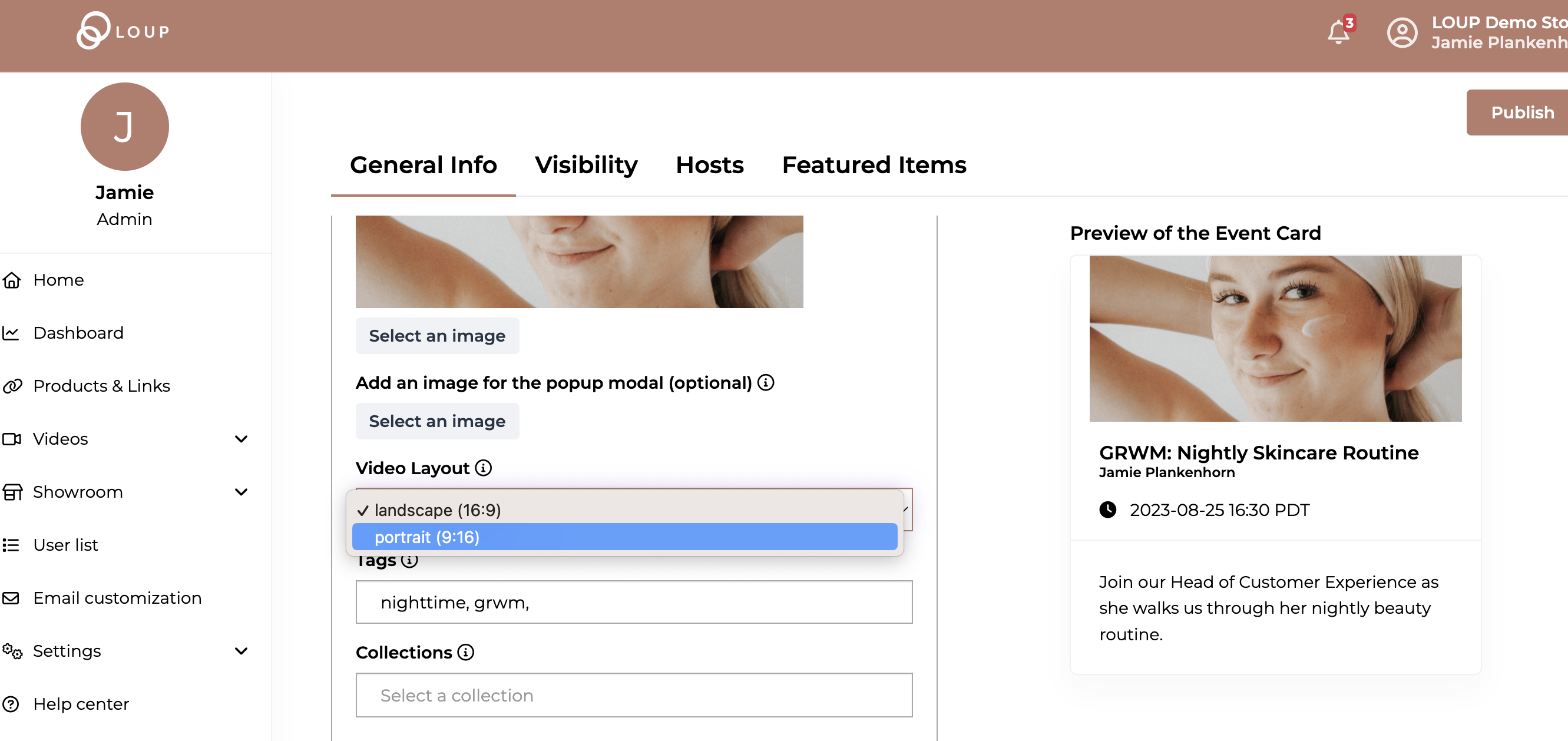
Click ‘Publish’ to save your changes.
How to Begin a Live Event on a Mobile Device
- To go live using a mobile device, login to Loup on any mobile browser
-
Begin a live event like you would on a desktop.