Coupon Codes Explained
Loup allows brands to create coupon codes that give customers a predetermined percentage discount or a specific dollar amount off. Coupon codes will automatically sync with your Shopify store for customers to use. These codes are exclusive to each One-to-One shopping event and will present in the upper left corner on the interface. Host have the ability to choose when the coupon code becomes visible to users during the live event.
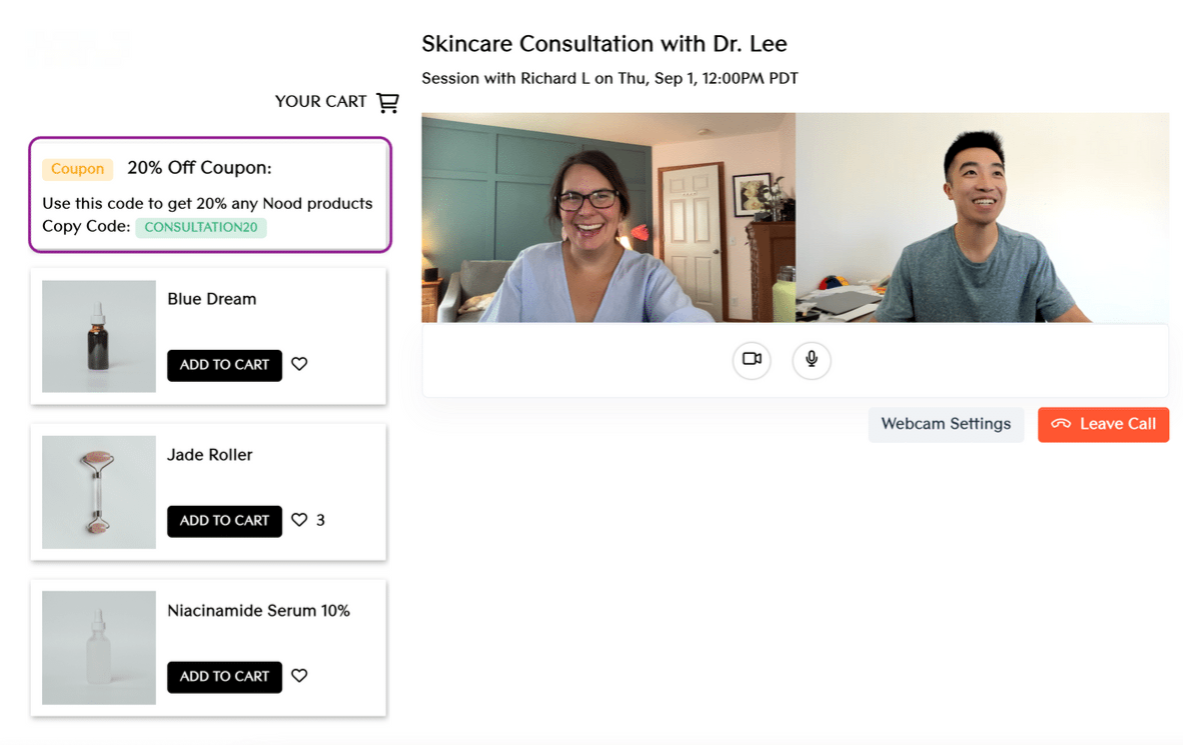
During your One-to-one shopping session, use the Visible toggle to make the coupon appear or disappear for your customer.
Two Ways to Create a Coupon Code for a One-to-One Live Event
1. Upon the initial creation of the live event
- On the left sidebar, navigate to Videos > 1:1 Virtual Shopping > create a new event and fill out the various bits of information. For more detailed information, visit the How to Create a 1:1 Event article.
- Under ‘Featured Items’ , to the right of the product selection interface, click add coupon.
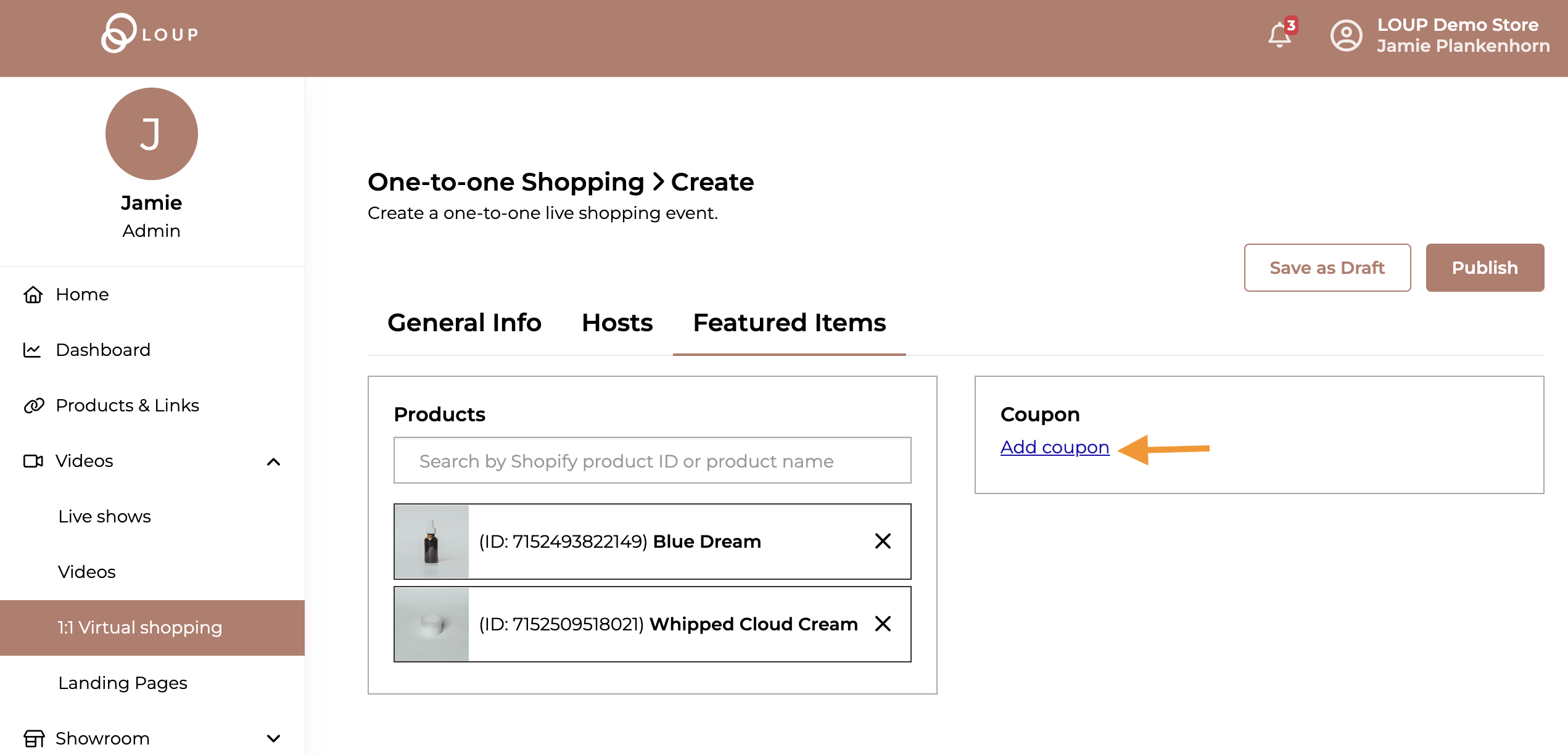
- Go to the next section ‘To Manually Add’ or to ‘Use an Existing’ coupon
2. After the live event has been created
- Navigate to the Event Summary page (Videos > 1:1 Virtual Shopping > Click on the name of the event you are updating).
- On the bottom of the event summary select view products and coupon.
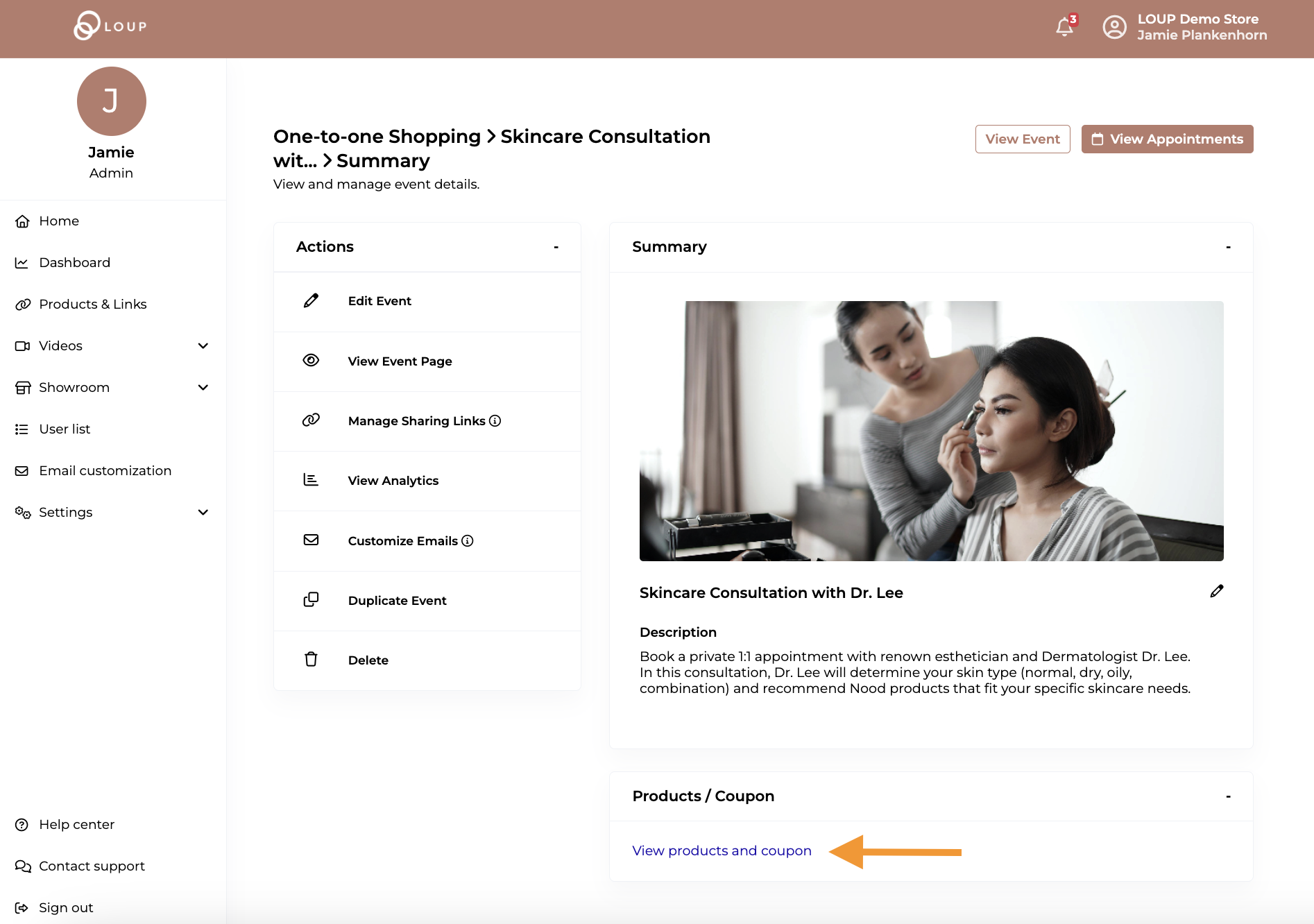
You can manually add a coupon code to the One-to-One Shopping Event or you can pull in an existing coupon code from your shopify store.
To manually add a coupon
Make sure the Add new coupon option is selected and type in the form fields shown below (title, description, code, discount type, discount value and expiry time). When you are done, click the ‘Publish’ button. 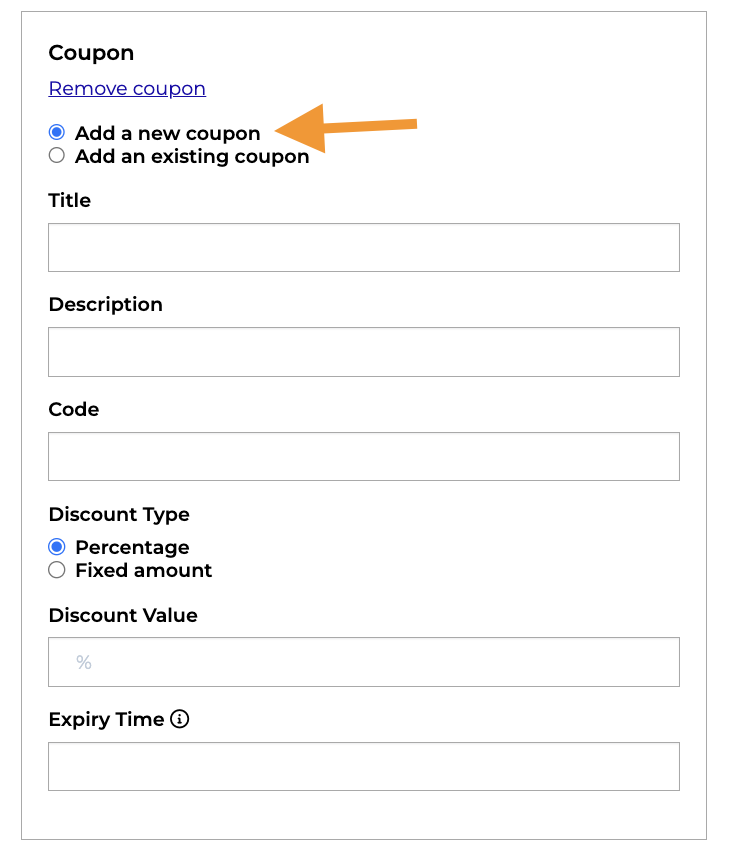
To add an existing coupon from you Shopify store
You can also pull in coupons that have already been set up on your shopify account by clicking the ‘Add an existing coupon’ option:
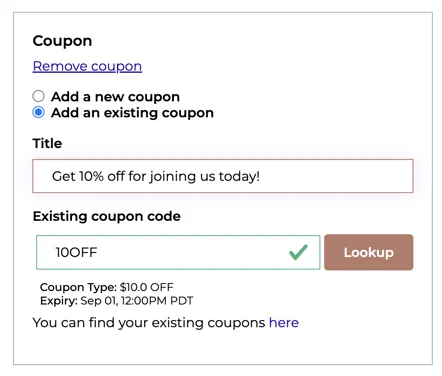
Type in your preferred title and the existing coupon code into the text boxes and click ‘Lookup’.
A success message will appear and you are all set!
How do I know the code is valid?
If the code is not valid, you will see the below message and you can use the link provided under the text box to look up your existing coupons tied to your shopify store.
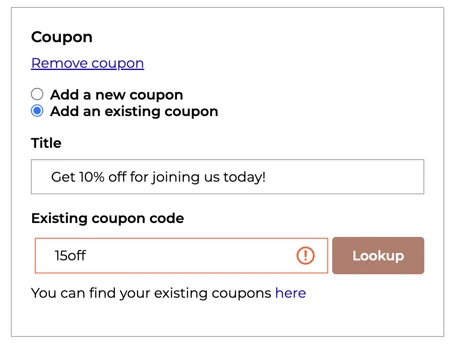
When you are done, click ‘Publish’ to update the event.