This is a great way to invite past stream participants or purchasers to an upcoming event or a curated list of customers that you have manually uploaded to special events.
From the User List Table, select the Calendar icon for the list you want to invite to your event:
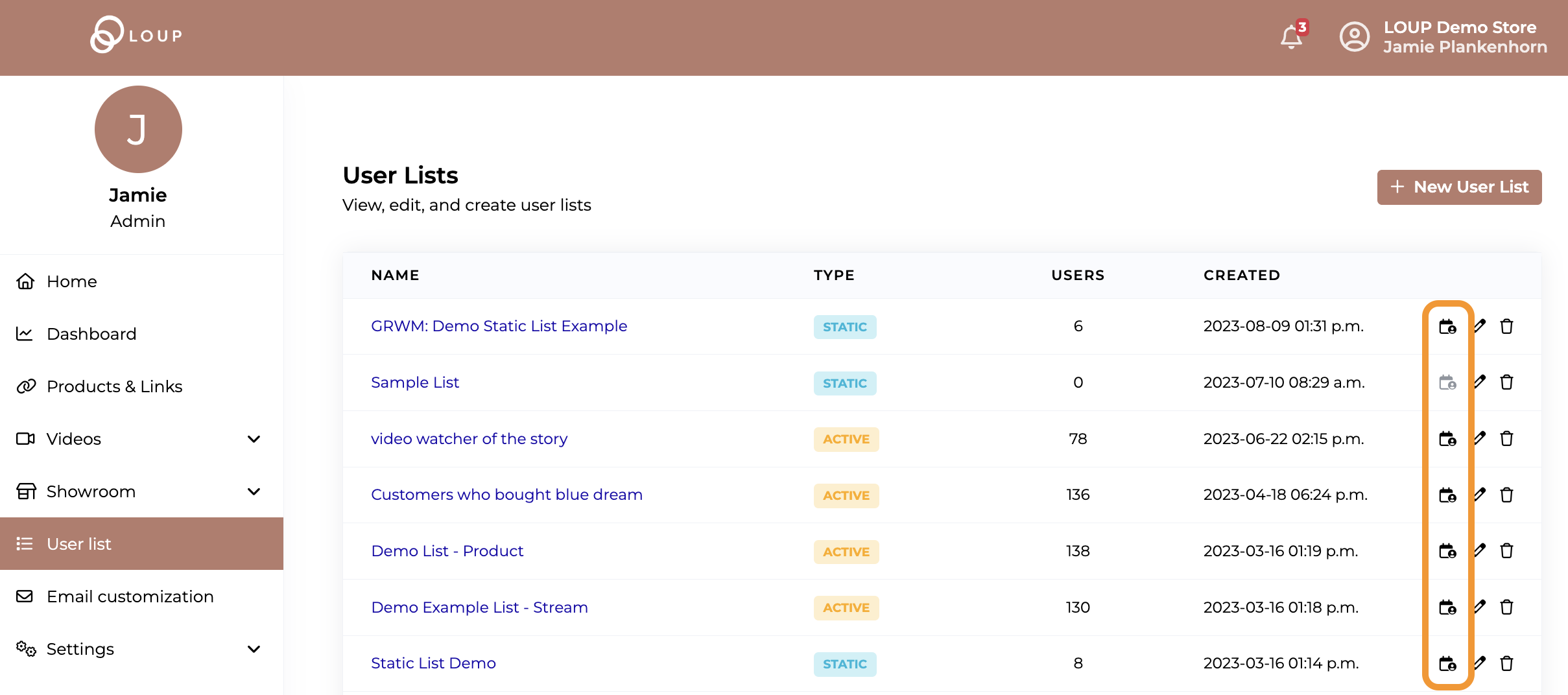
From the pop-up, select the event you want to invite your list to.
The Invite will be sent using the Invite Users template associated with your event. Learn more about the emails sent for your live event.
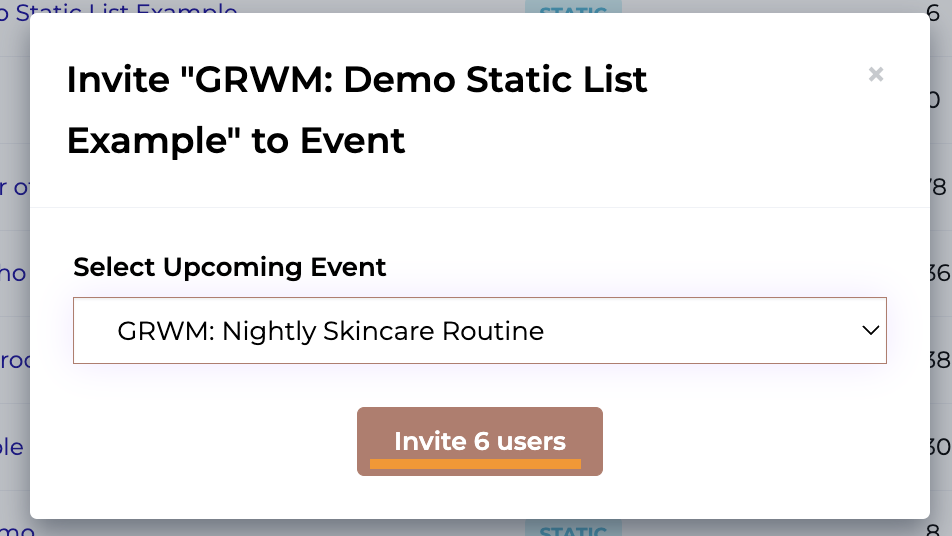
The Invite button will tell you how many invites will be sent. Clicking the button will send the invites immediately. You will get a success message that you will be notified once all invite emails have finished sending.
Other User List Articles: