How to Link a Calendar
1. In the left sidebar, navigate to Videos > 1:1 Virtual Shopping.
2. Click the Manage Calendar button.
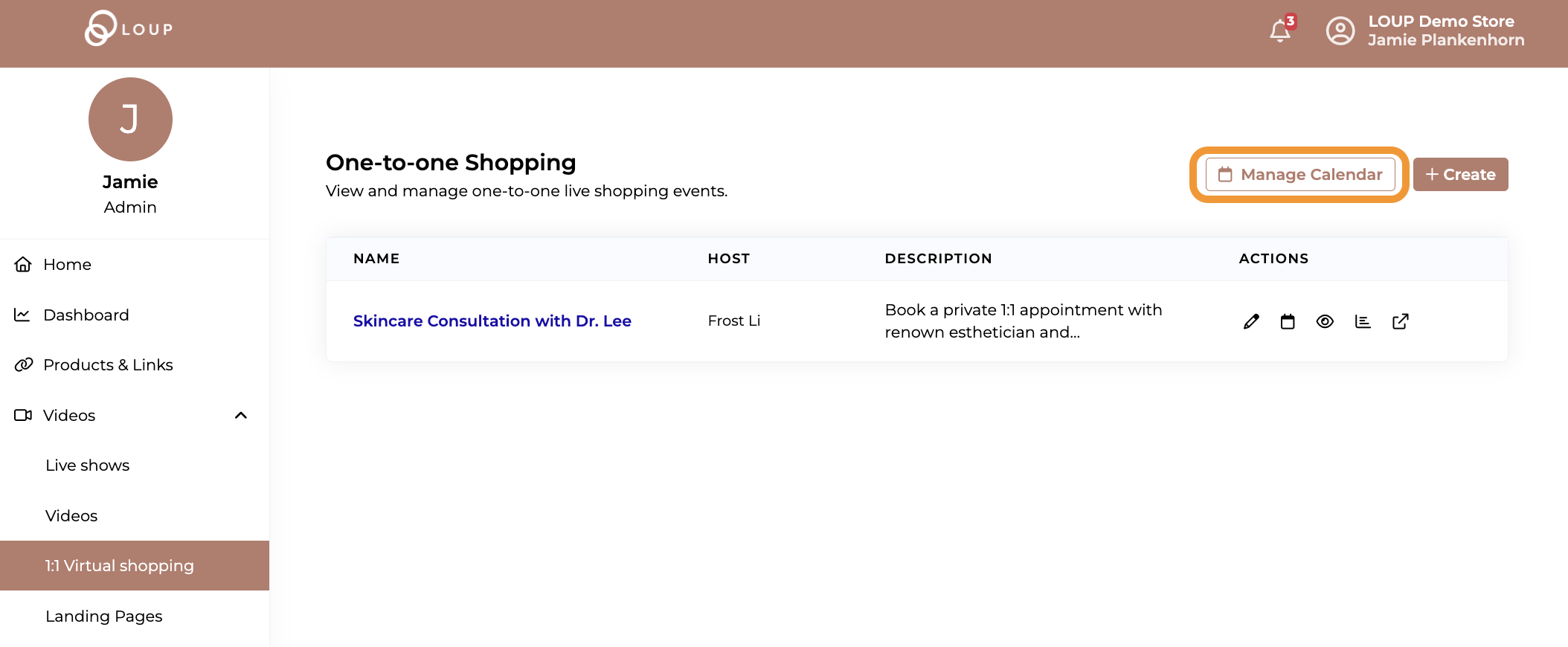
3. Choose a calendar type (Apple, Google, Microsoft).
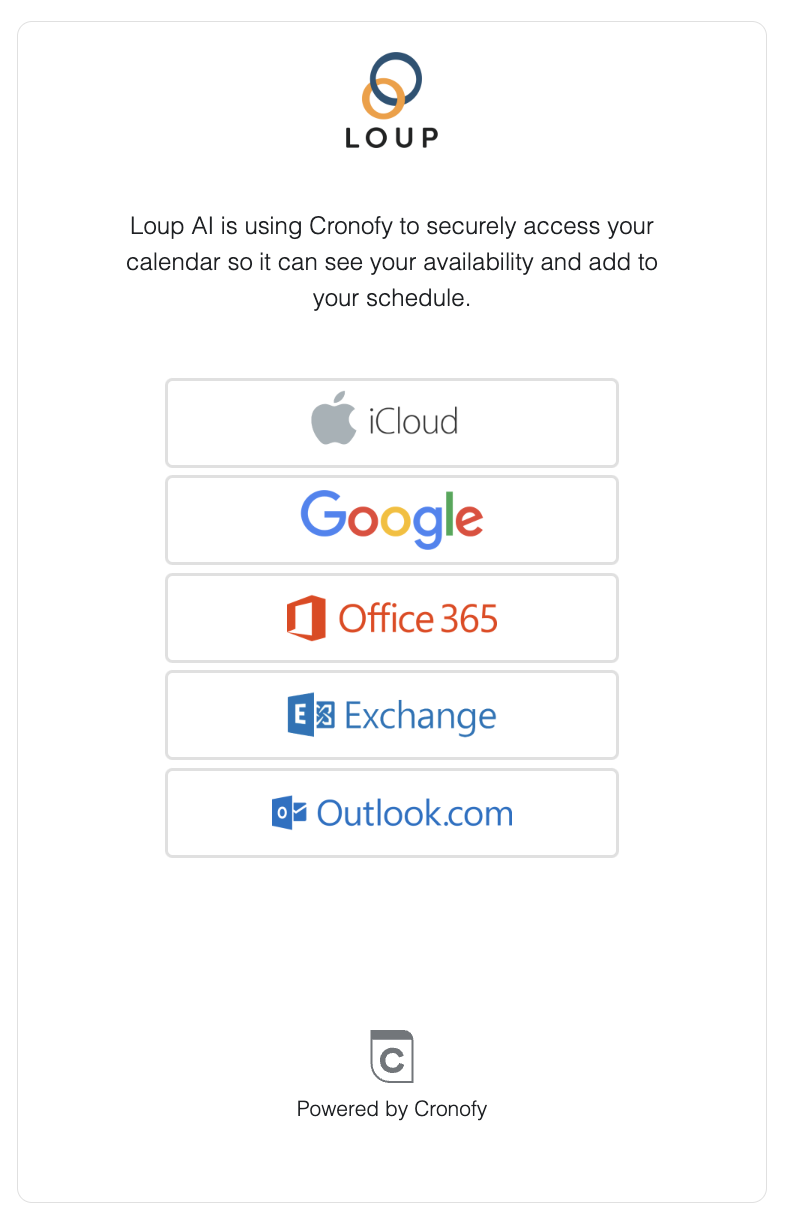
4. Follow the prompts to link your respective Apple, Google, or Microsoft account.
5. Set your time zone, your availability and any buffer time you would like between appointments. You can even decide if you would like your customers to have the ability to ‘meet now’ if you are available.
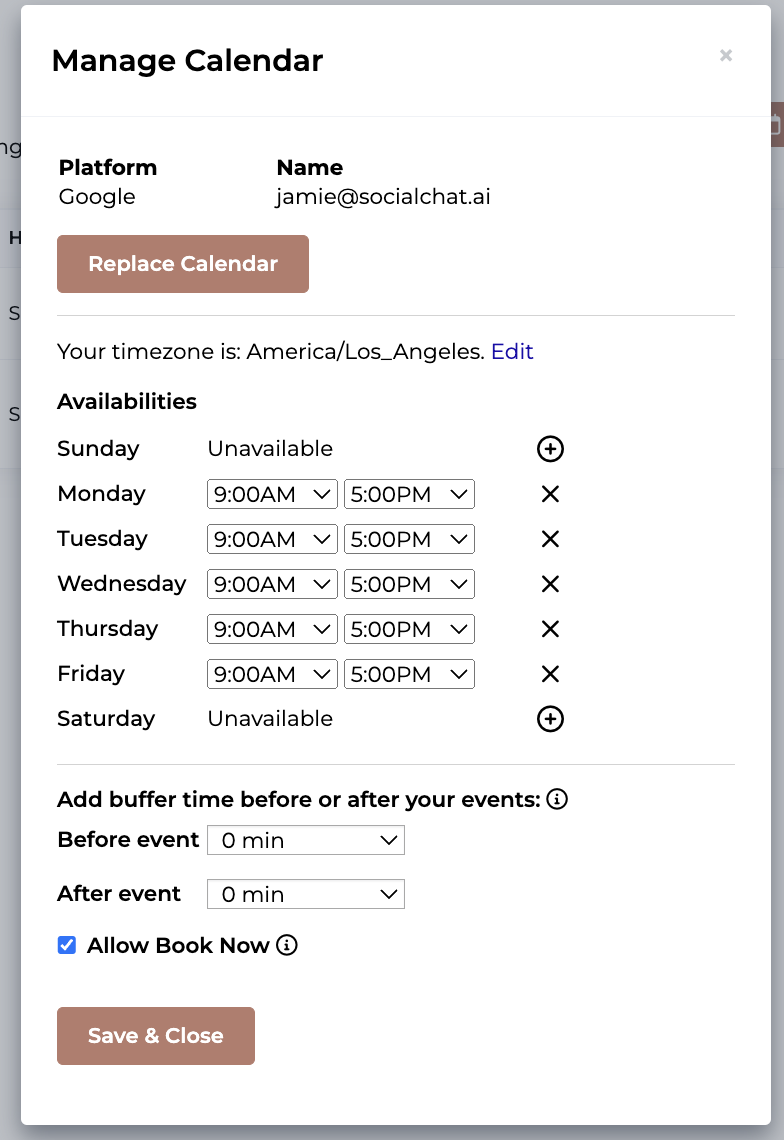
6. Save and close. To save your changes and close the dialog box. A green bar will show ‘Abilities have been updated’.
What if I get double booked?
Customers will not be shown any times already blocked off in the host's calendar. No two meetings can be booked for the same time using our system.