What is Cohosting?
Cohosting refers to a split screen co-broadcasting feature that allows hosts to invite guests onto live events. We support up to 2 cohosts (three hosts total) during a live event.
Growth and Professional Plans can have cohosts
Growth Plans can have one cohost, while Professional plans can have up to two cohosts. To see more features and plans, please visit our pricing page
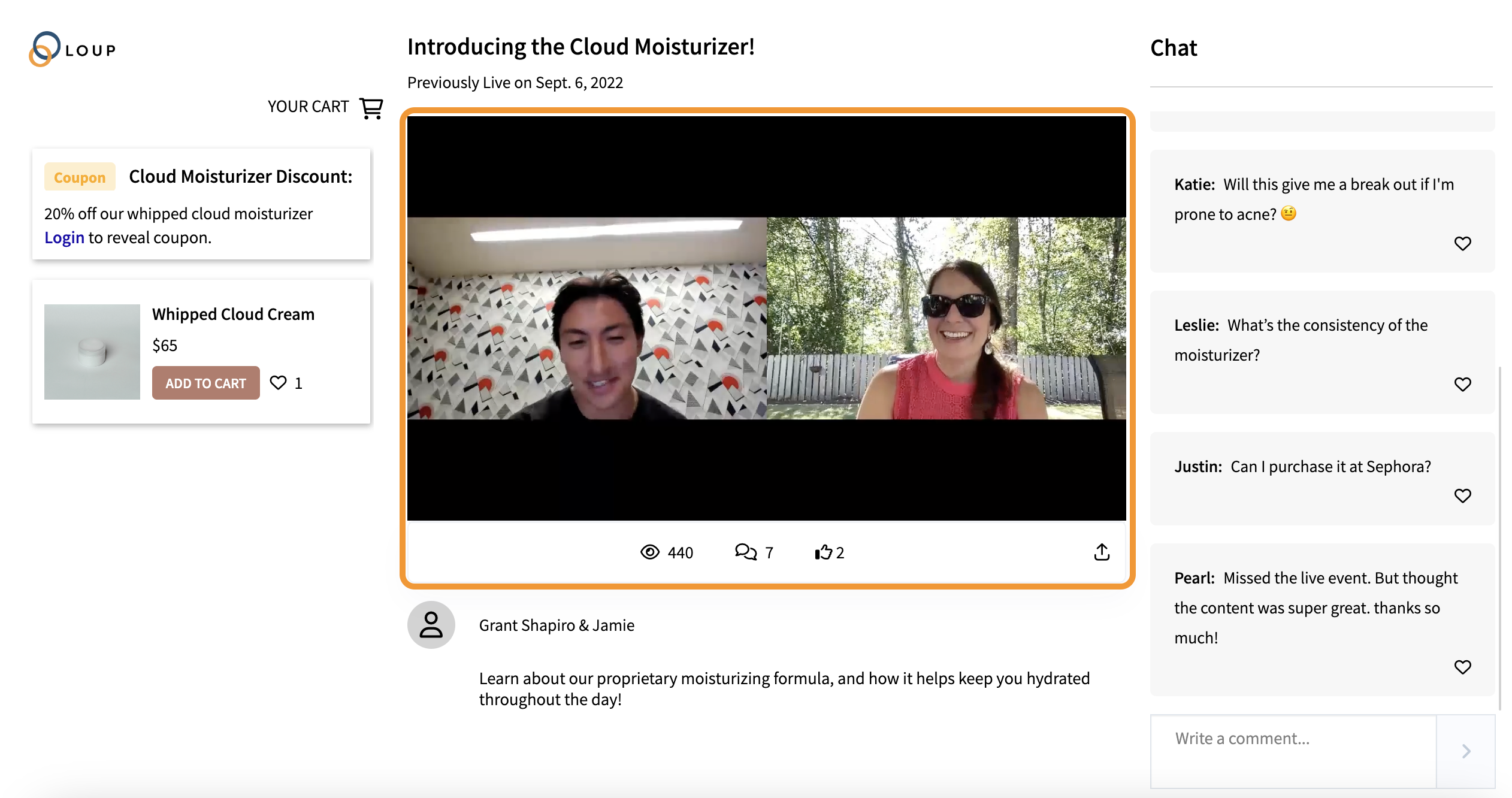
How to Cohost a Live Event
1. You can add a cohost when you are doing the initial setup of a live event. If you are adding a cohost to an existing event, follow the instructions below:
In the left sidebar, navigate to Videos > Live Shows and click on the event you would like to add the cohost to (in this case, GRWM: Nightly Skincare Routine).
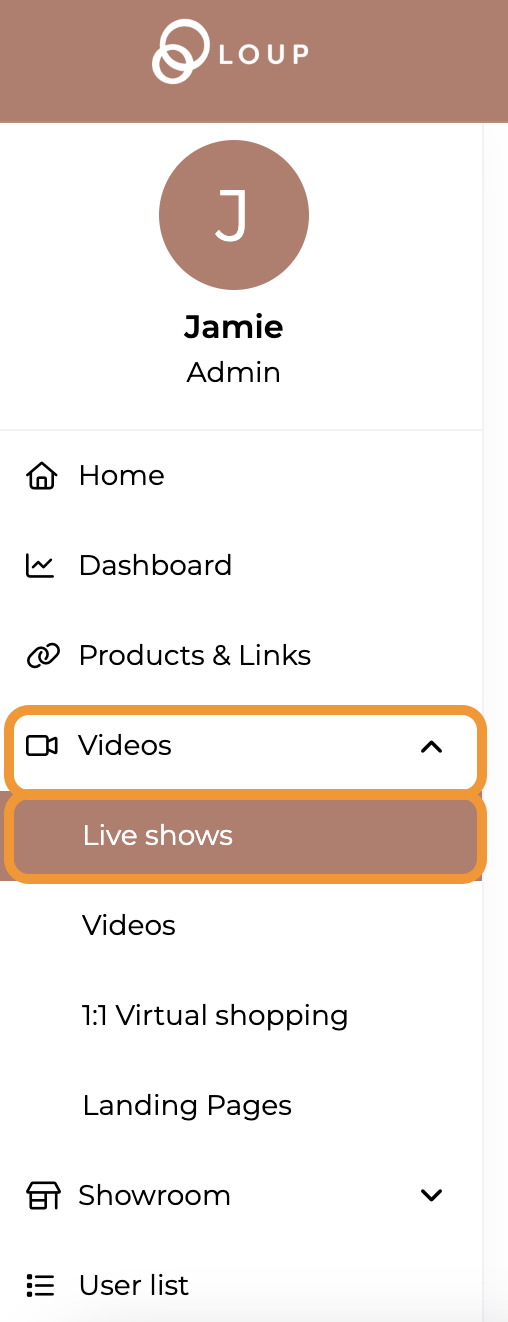
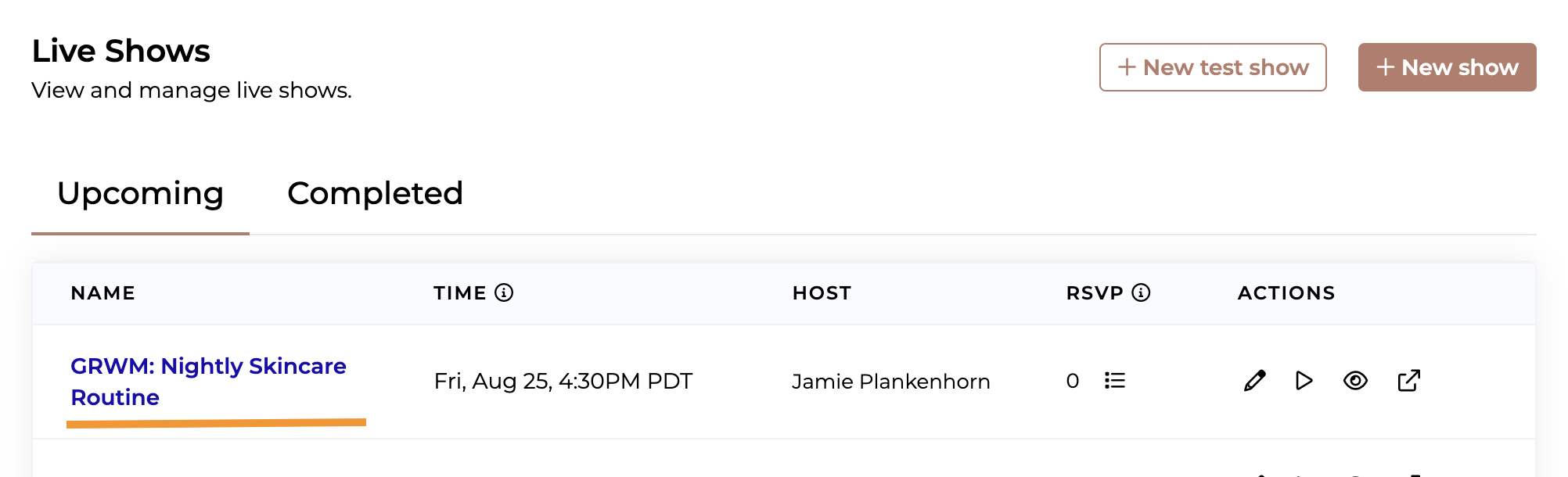
2. On the event summary page, click Edit Event.
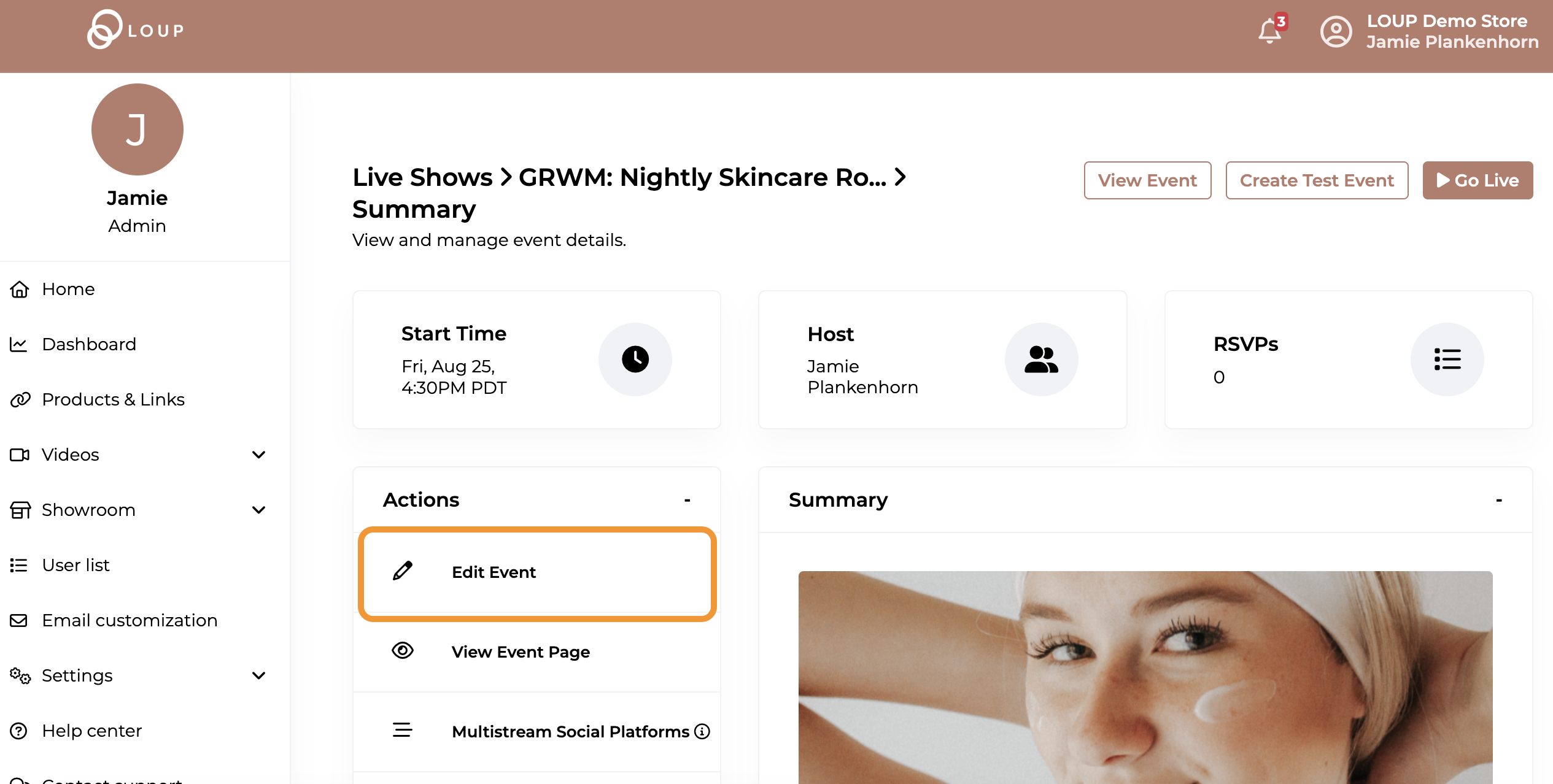
3. Click the ‘Hosts’ tab. By default, the person who created the event is the speaker:
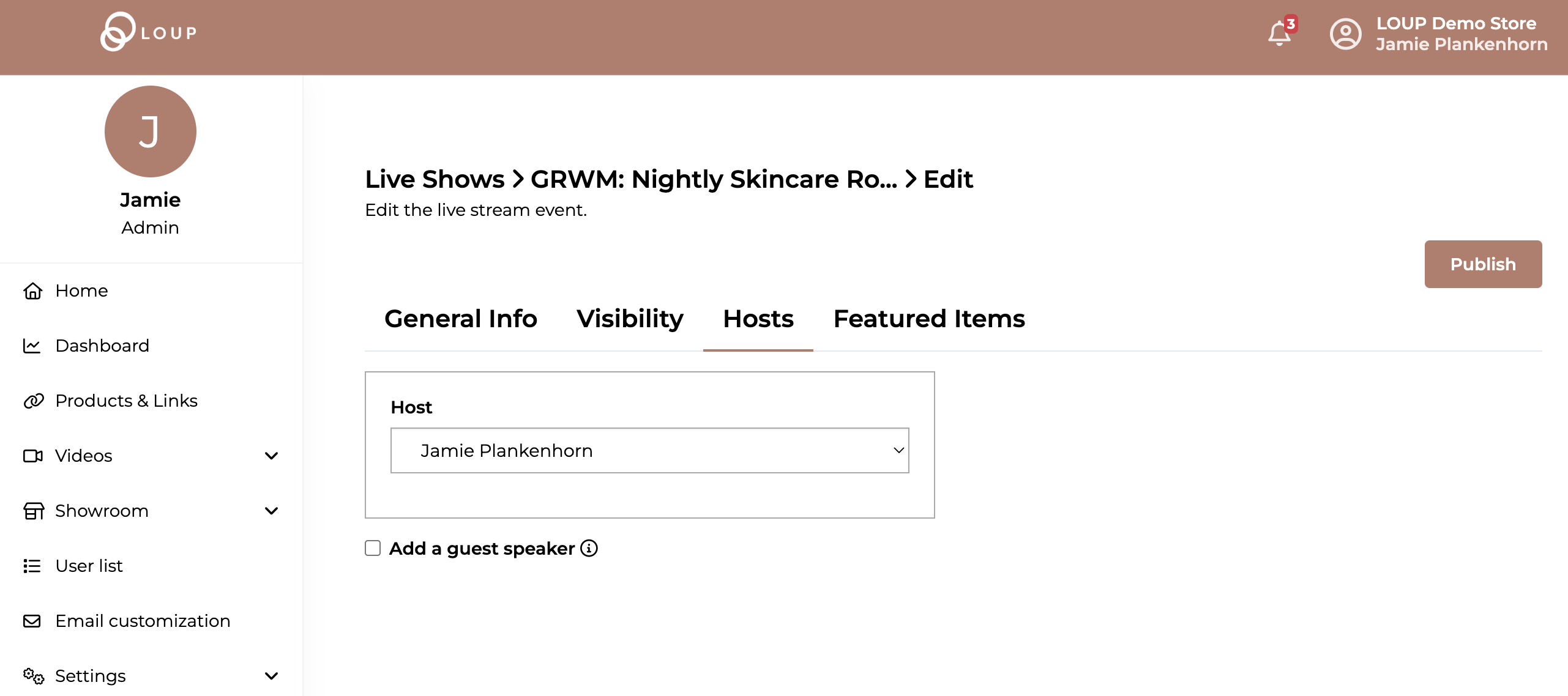
4. Check the Add a guest speaker checkbox. An additional box will appear. From here you have two options:
a. To Invite an existing member, select ‘Invite an Existing User’ from the dropdown list 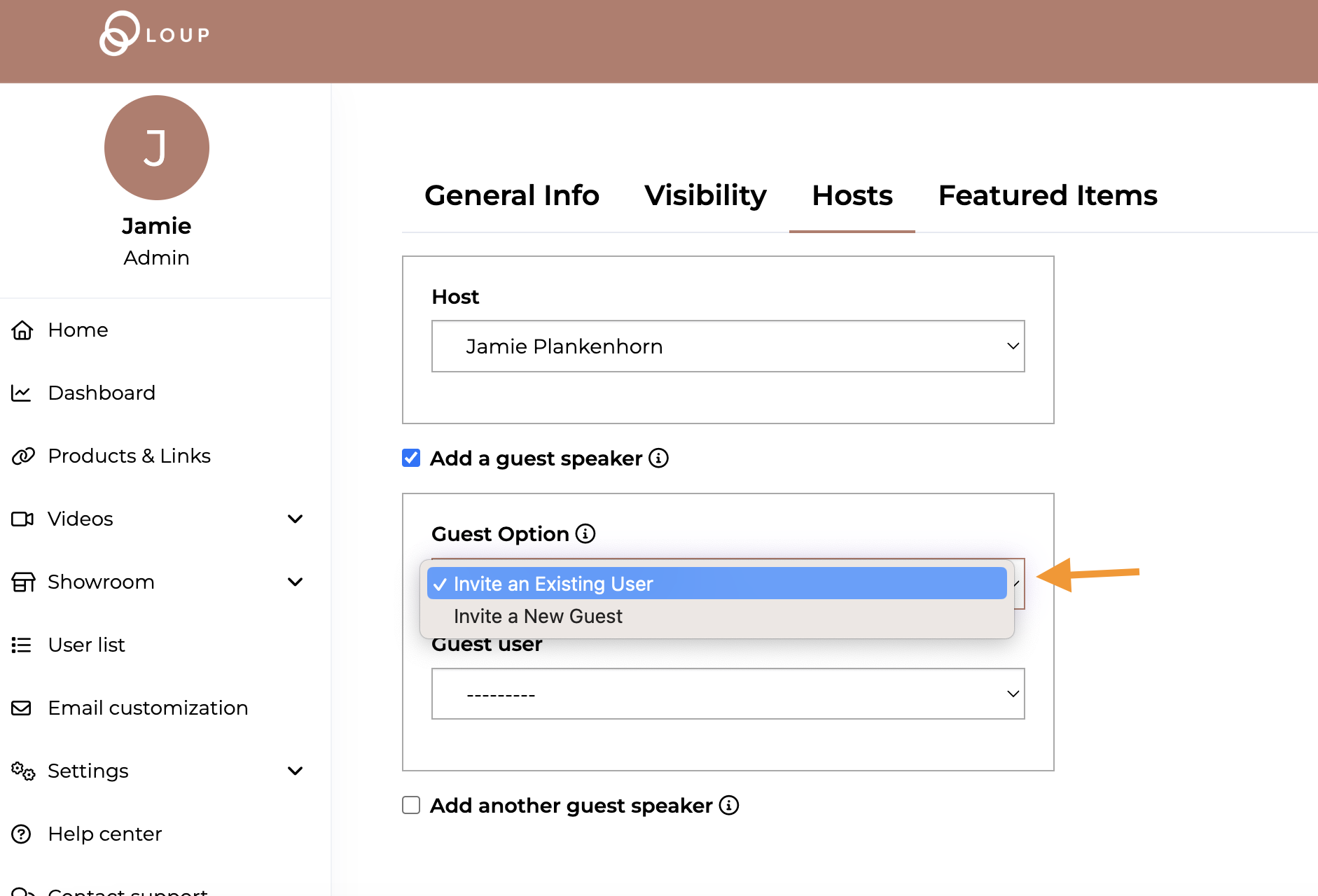
Then select the person's name from the ‘Guest User’ dropdown list:
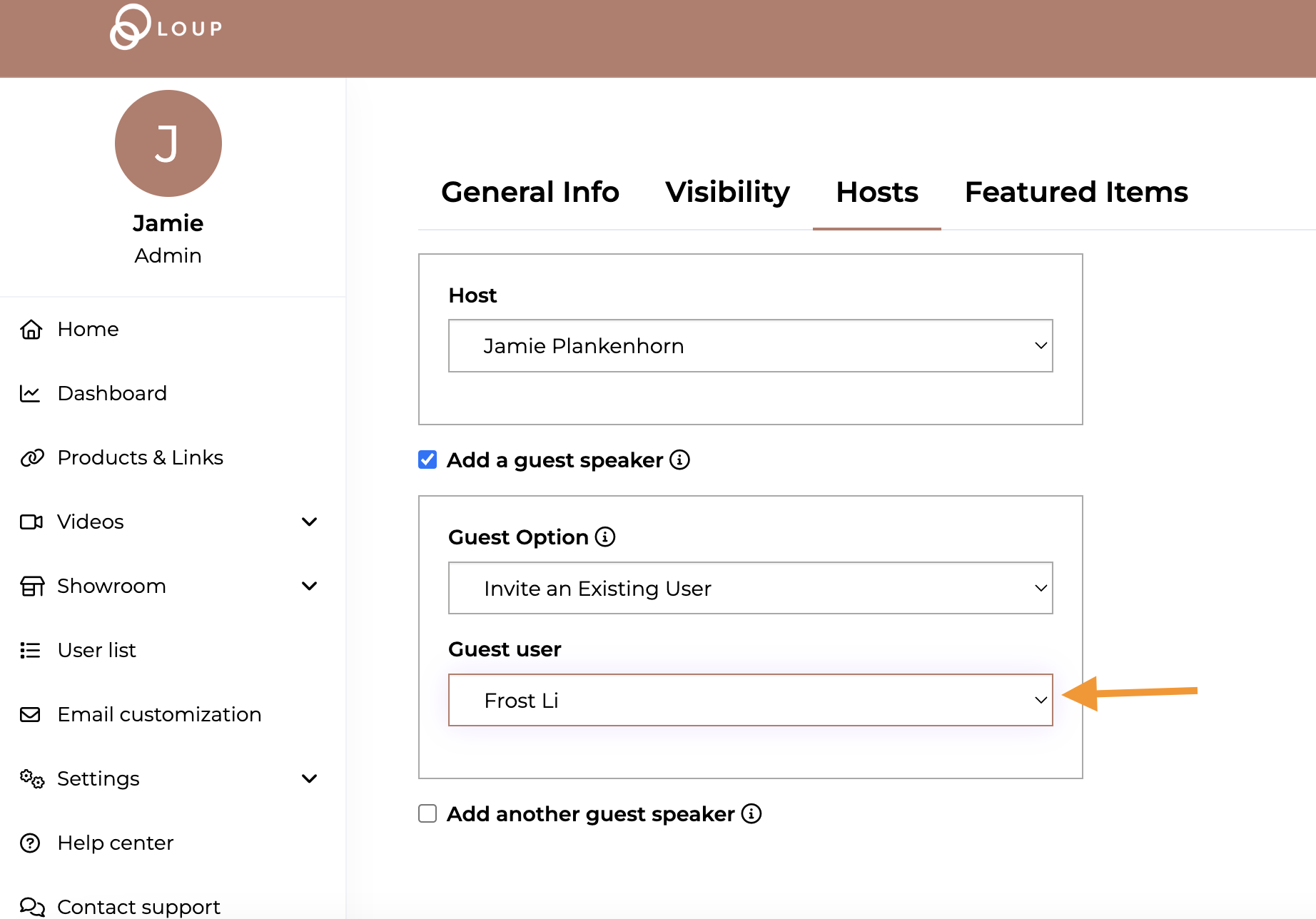
b. to A New Guest, select that option from the dropdown, then complete the Guest's email and Guest Name fields. 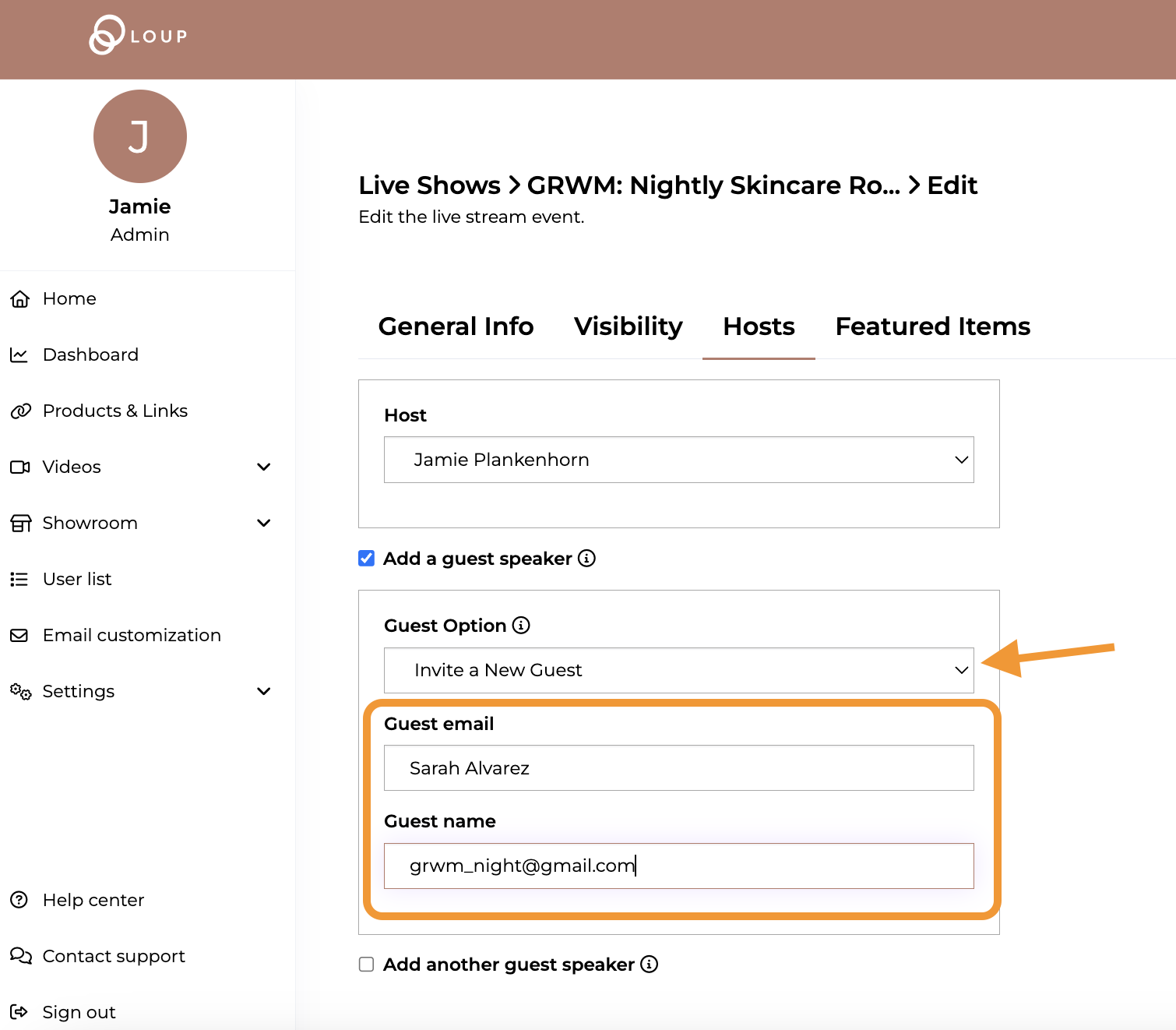
(Repeat if you are adding another guest speaker)
5. Click ‘Publish’ in the upper right corner of the page. The cohost will automatically receive an email and calendar invite detailing they have been invited to cohost your event:
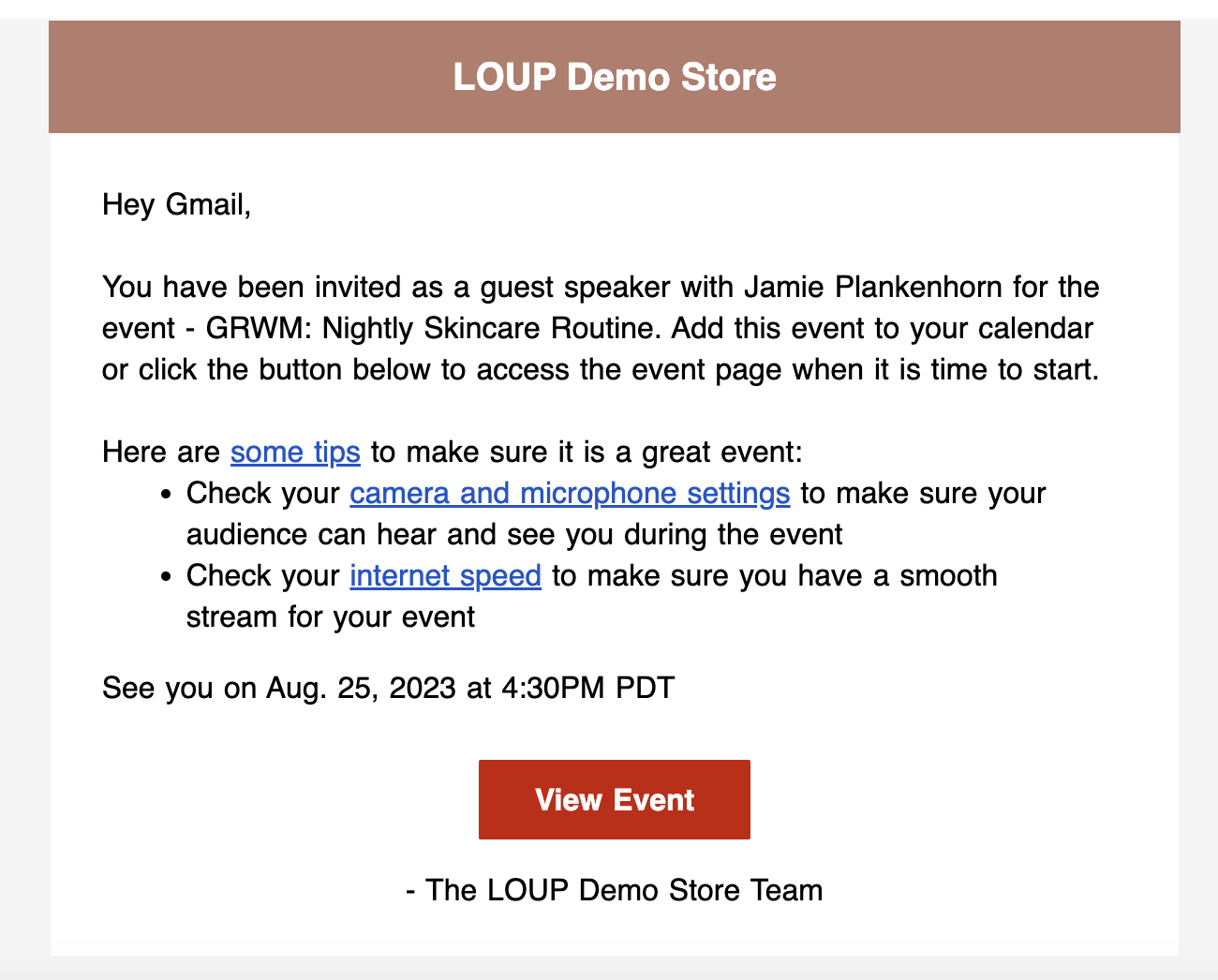
6. If you need to resend the cohost email or give them a link to the event, you will see ‘Co-host Invitations’ has been added to your Event Summary page: 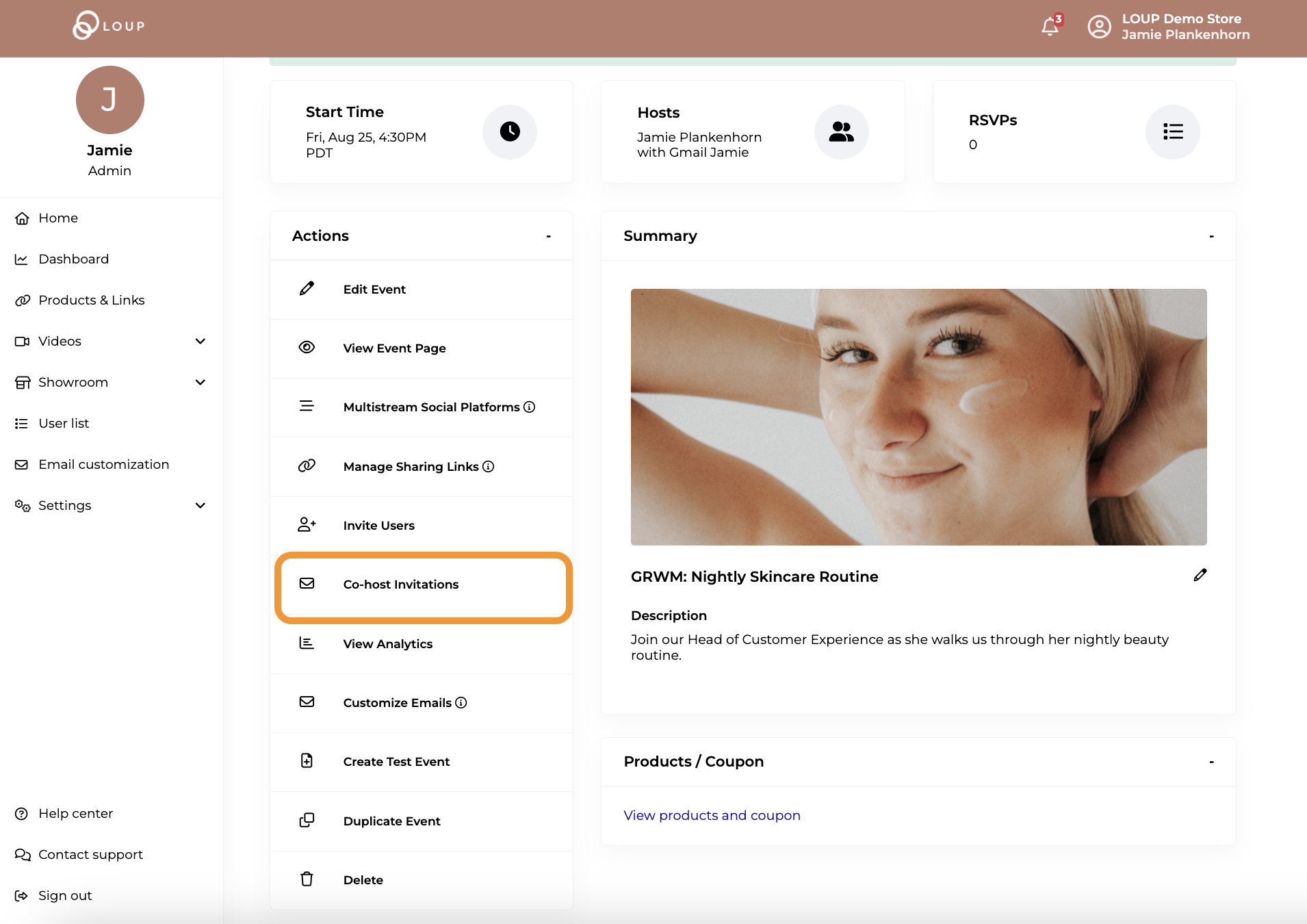
7. When it is time to join the stream, you will meet your cohost in the Green Room during the pre-stream experience. During the event, you can use the spotlight feature to focus on one person.