To start the integration, you first have to start on the Magento web-app.
From the Left-side navigation, select "System" then under "Extensions" select "Integrations"
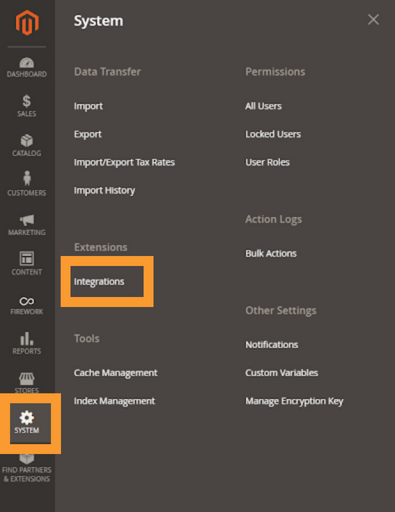
From there, Use the 'Add New Integration' button on the right to start a new integration.

Complete the fields in the 'Integration Info' tab:
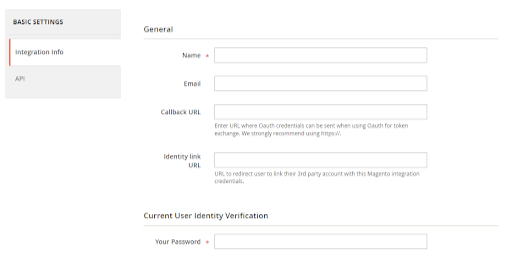
- Name: Loup
- Callback URL: https://loup.ai/integration/magento/oauth
- Identity link URL: https://loup.ai/integration/magento/register
- Enter your password for Magento
Next, in the API tab, Confirm that 'Resource Access' is set to 'All':
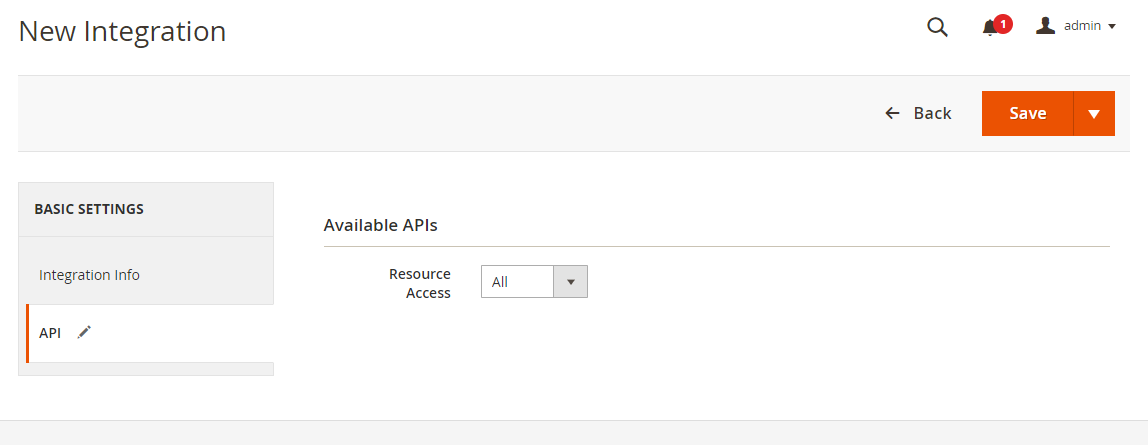
Using the dropdown on the 'Save' button, select 'Save and Activate':
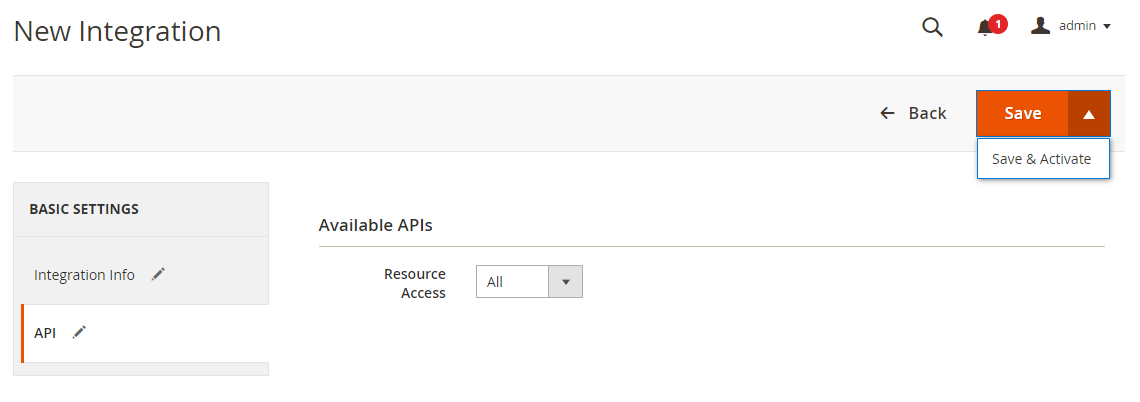
You will be prompted to approve access. Click the 'Allow' button.
A pop-up window will appear, asking you to add an email address to continue with your Loup integration. Add the email address you would like to use to setup your Loup account and click the 'Continue with Registration' button:
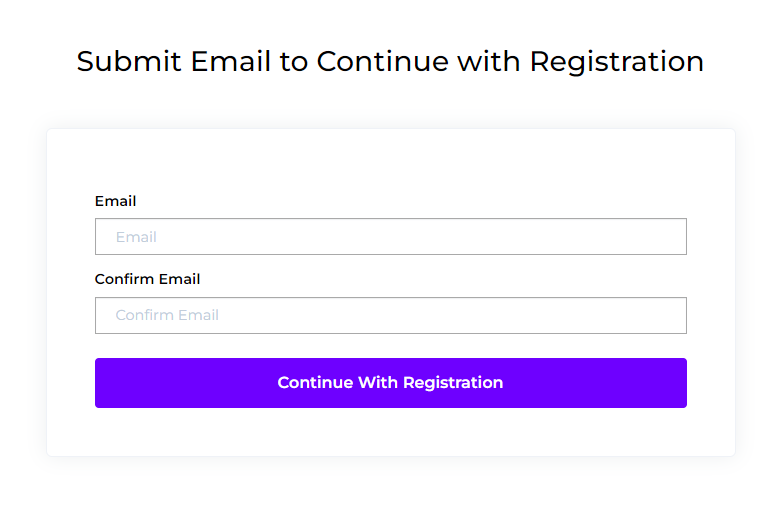
In your inbox, you will see an email to continue the Loup setup. Click the 'Sign Up' button to continue the registration.
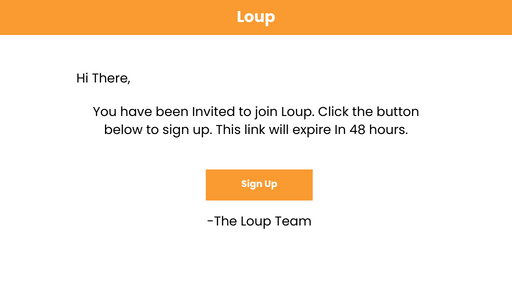
The sign up will expire in 48 hours so be sure to sign up shortly after the email is sent.
Continue following the prompts to set up your Loup account.